 |
 Building Businesses Since 1973 |
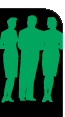 |
||
Downloading and Printing JPEG Proofs
EASIEST Way to Print:Simply click the print button on your internet browsers window if available. OR choose FILE>PRINT from the menu at the top of the screen. To Download and Save Proof Files (.jpg) to Your Computer: 1. (PC/Windows) - RIGHT CLICK and hold anywhere ON THE DESIRED IMAGE within the internet browser window. 1. (Macintosh) Control click and choose SAVE IMAGE TO DESKTOP or simply DRAG & DROP the image to your desktop or desired folder To Print Downloaded Proof Files (.jpg) from Your Computer: 1. First download the proof file to your computer (See above). Downloading, Viewing and Printing PDF ProofsJust click on the "DOWNLOAD PDF PROOF" button on your E-Proof and the file will begin to download (browsers configured with a PDF plug-in may even ask to open and display the PDF file or to save it). Upon download completion, open the printer friendly PDF file with Adobe Acrobat Reader (already pre-installed on most all systems). From within Acrobat Reader the image can be viewed in full page view or magnified to see the smallest fine print. This versatile file format can be printed from virtually any computer (Windows PC or Macintosh) to any printer. If you have any problem opening the file you may need to download and instal Adobe Acrobat Reader (available FREE) from: www.adobe.com/products/acrobat/readstep2.html |
||||

